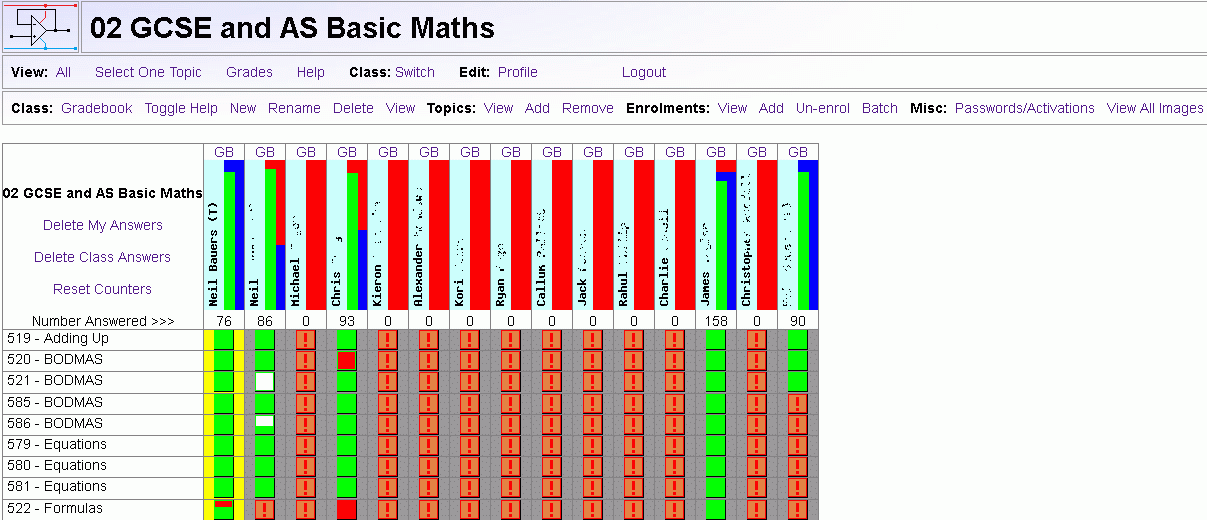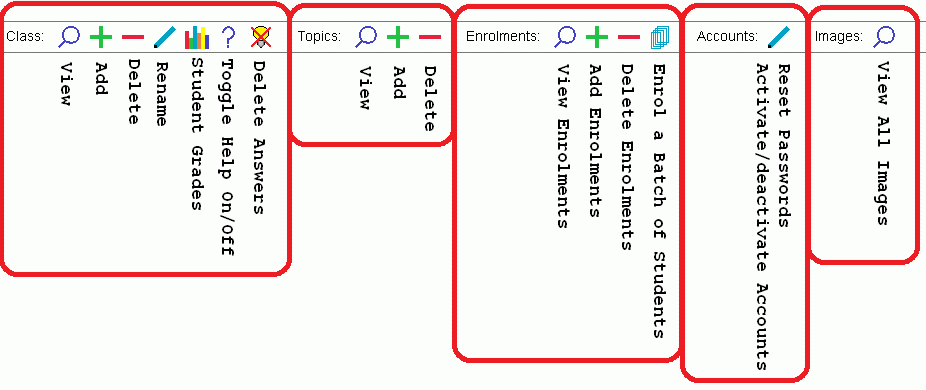RANDOM PAGE
SITE SEARCH
LOG
IN
SIGN UP
HELP
Introduction
reviseOmatic is a tool to help students of the UK AQA Electronics GCSE and GCE A Level with learning and revision. It can also be used for class tests.
Any one can Sign Up for Free
- All you need to do is fill in the registration form and verify your email address.
- Teachers can create classes and enrol students who have signed up.
- If the sign-up goes wrong, your teacher can activate your account or please send Neil an email. He can complete your sign-up for you.
Please use the link at the end of this page.
- Teachers can activate and de-activate accounts and reset passwords.
Unused Accounts - Deleted after Six Months
- If your account has not been used for more than six months, it will be deleted. Of course you can re-register if you want to resume your use of reviseOmatic.
reviseOmatic features ...
- has about 500 GCSE/AS test and revision questions for AQA Electronics.
- has about 500 A2 test and revision questions for AQA Electronics.
- logs what students have got right or wrong.
- colour codes correct answers in green and wrong answers in red.
- colour codes less than perfect scores.
- has help links to on-line help or support pages for most questions.
- has help links that can be turned off if students are using the tool under test conditions.
- red or white rows indicate a difficult topic, a poorly designed test question or even poor teaching.
- red or white columns indicate a struggling student.
- blank columns or many red exclamation marks indicate little or no work done (for whatever reason).
- scores are shown with a small bar chart graphic as described here.
- every question now has the "Give me the answer" feature. If used, students score zero for that question.
Symbols in reviseOmatic
- The key below shows the meaning of the icons.
- When you do a reviseOmatic question, it is marked correct (green) or wrong (red).
- Locked Score: When you do a question, your grade for that question is updated but only on your first attempt. This stops you faking a perfect grade by re-submitting a correct answer repeatedly.
- Beware: You can make locked scores worse buy giving repeated wrong answers.
- Locked scores are unlocked at midnight. To improve your scores, you must retake questions on the following day or days.
- The questions available for score improvement have a red background.
- Your goal is to clear all the red zones and make them green.
- You can delete all your answers for a topic and re-take them to push up your score.
- This feature is not available if the help system has been turned off during a class test.
Students
Best Practice for Learning
- Top students score 100% on every question! This is your goal.
- You will learn more if you visit reviseOmatic regularly. Little and often is best.
- Even if you get a question right, clicking the HELP link is a good idea. You'll learn more.
- Frequent short visits are recommended until you have scored 100% on every question.
- Questions highlighted with a red exclamation mark are due to be completed by a deadline. Do these questions as soon as you can.
- If you get a question wrong, it will be highlighted with a red border.
- Questions with a red background can be re-taken to improve your score.
- Your score will get worse if you get an answer wrong.
- Questions with a white background can also be re-taken but your score will not be improved. If you get the answer wrong, your score will get worse.
- To improve your scores, re-try questions the next day or on any future day.
- Use the "Give me the answer" links as a last resort. Doing this grades the question as wrong.
- Use web page searching (CTRL+F) to locate key words on longer web pages.
- AS students can see A2 questions but would not normally attempt them until year two.
- Have your calculator handy when you work on reviseOmatic questions.
Avoid the Windows calculator or the one on your phone. It will not be available in the May/June exams.
- Make a list of the formulas you need to solve calculation questions. Learn these formulas!
- Make notes on anything you find youself having to look up repeatedly.
- From time to time, users and their knowledge records will be deleted.
This happens after six or more months of inactivity on the site, usually in September and March.
Single Topic View
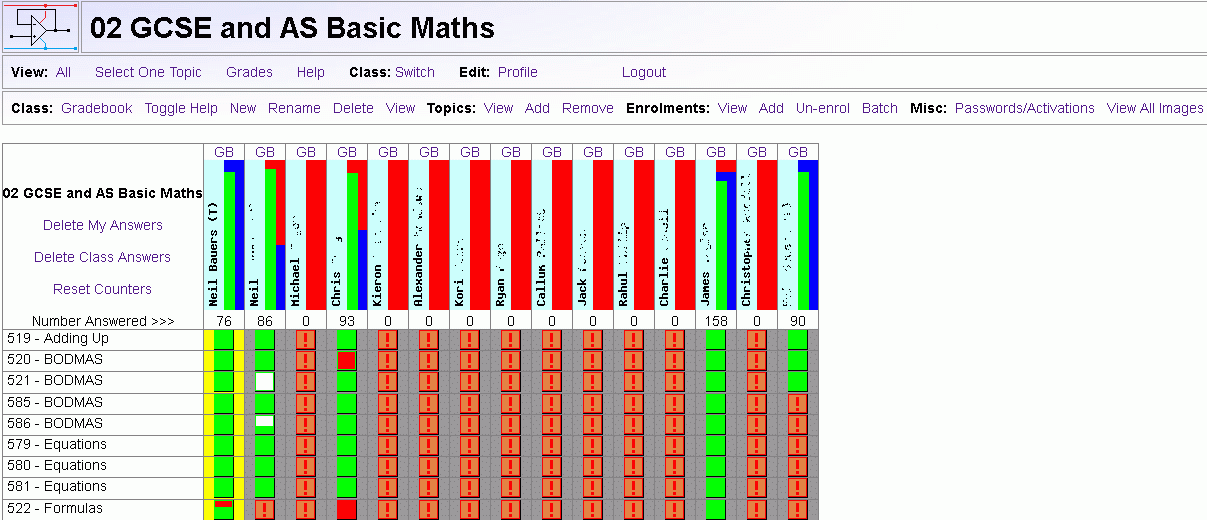
- GB: Click on the GB links to see individual student's grade books.
- The Green stripe shows the proportion of questions you have got right.
The longer the green stripe the better.
- The Blue stripe shows the proportion of the set questions you have completed.
A longer blue stripe is a good thing.
- The Red stripe shows the proportion of set questions you have got wrong or not done yet.
A long red stripe is a bad thing. You have incomplete homework tasks.
If you have completed questions that have not been set yet, your red stripe will be shorter.
- The red exclamation marks indicate that the topic has been set as homework with a deadline.
- Always check the All Topics link to see if there are set questions you have not done.
The red and blue stripes can be misleading if you have completed more than 100% of the set questions.
- Your grade book is updated each time you view it and also when you log out. Please remember to log out when you quit reviseOmatic.
- Students can delete their own answers for the selected topic.
- Teachers can delete all the class answers for the selected topic. This would normally be done before setting the topic as a class test.
- Teachers can reset the counters to zero. The counters show the number of questions answered by each student since the last reset.
- A hovering mouse will reveal the most recent wrong answer for a particular student and question.
Teachers
Please mail Neil (using the link at the end of this page) and ask to be promoted to teacher.
To make best use of reviseOmatic, it is a good idea to create classes and enrol students.
Batches of questions can be assigned as homework and the students' progress tracked.
Questions grouped into teaching topics can be re-set under test conditions.
It is possible to delete all student answers for a topic for a whole class.
This feature is used to give a "clean slate" before using reviseOmatic for a class test.
Teachers ...
- get additional tools for managing classes, passwords and account activations.
- gain the ability to turn off the help system while using reviseOmatic for class tests.
- can create and delete classes.
- can enrol and remove students from their classes.
- can can add and remove topics for that class as deadlines fall due.
- When topic are added, the questions are highlighted to show they are due to be completed.
- If you delete a class, all the student memberships and added topics are also deleted. The student knowledge records are not deleted.
- It is easy to recreate a class deleted in error but the students would need to be re-enrolled.
- You can move students from one class to another by un-enroling them and re-enroling them in the new class. Their knowledge records are not lost.
- To manage a class, the teacher must be enrolled in that class.
- When a teacher creates a new class, they are enrolled automatically. Don't delete this enrolment.
- The teachers' class management tools have been simplified. All the tools act on the currently selected class.
- To manage a different class, please use the Switch class link.
- Passwords
Teachers can reset lost passwords if the student can't remember their "secret answer" or there is a problem with the password reset email.
- Account Activation
Teachers can activate accounts for students enrolled in one of their classes.
This is useful when there was problem with the activation email.
Also a student abusing the system could be de-activated.
Teachers' tips for using reviseOmatic
The menu choices for teachers are as follows...
- View the gradebook for all the students in the class.
- Toggle the help system on or off. Help should be turned off during class tests but left active for homework and revision work. The screen background goes a dull red if help is turned off. Any student with a blue background is probably cheating in the test by using a second reviseOmatic account!
- Create a new class.When you create a class, you are automatically enrolled into it. Don't accidentally un-enrol yourself. If you do, you will no longer be able to manage that class.
- Rename a class. It's useful if you include your college as part of the class name. For example: eastnorfolk.ac.uk-L;ELS;A1
- Delete a class. The students are not deleted and nor are the students' answers. The students can be enroled into a different class.
- The questions are grouped into topics like Resistors, Capacitors and Diodes. These topics can be set as homework. The menu options allow you to view, add and remove topics. Once a topic has been added, the questions are highlighted with red exclamation marks indicating the topic is due to be completed by a deadline.
- Student enrolments into a class can be viewed, added or removed. There is a new option to enrol many students in one batch. Create a correctly formatted class list and everyone on the list will be enroled and issued with a password.
- Teachers can reset passwords and activate or deactivate accounts.
- There is an option to view all the images in reviseOmatic. You are free to re-use these in your own class hand-outs as long as it's not-for-profit.
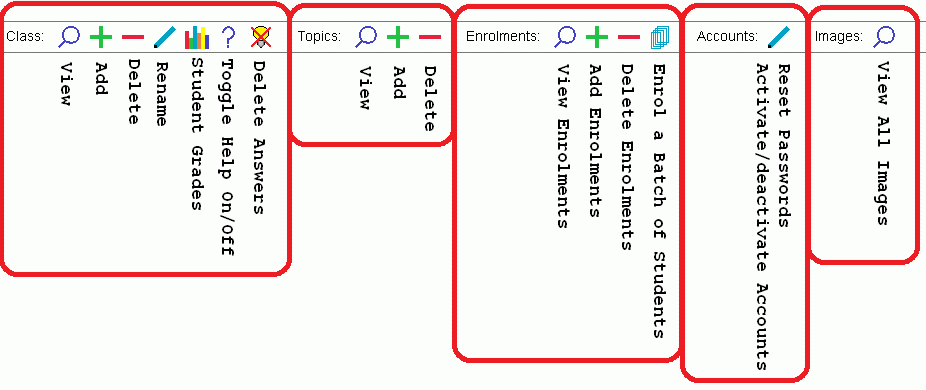 |
Administrators
Administrators get further menu choices as well as question editing and creation rights.
Guidelines
Abuse
There have been very few problems. Mostly it's students giving themselves idiotic or offensive names. Only one email address has been banned for repeated attacks exploiting common coding weaknesses in on-line databases. It would have been more constructive to mail me about the coding errors instead of exploiting them. Any fool can break something. It takes brains and effort to create something new.
- When you sign up, you have to verify your email address.
- If you abuse reviseOmatic
in
any way, your email address can be added to a "banned" list.
- Abuse is defined as - using reviseOmatic for any purpose other than learning Electronics.
- If you notice any abuse please mail Neil at the link below.
Wish List for Future Improvements
- Alter reviseOmatic to handle larger numbers of users and also for subject areas outside Electronics
- Increase the range of question types and provide compatibility with
products like Moodle and Hot Potatoes
- Make the question editing tool easier to use. Right now, some types of question require a knowledge of PHP programming.
Bugs
- Help links don't always point to the most helpful page.
Fixing this is a major task and will progress slowly.
It's really useful when students main Neil with problems. He fixes them as soon as possible.
- Please mail Neil if you spot a problem. This is a real help. Use the contact details linked at the bottom of this screen.
Suggestions
- Please mail Neil, using the link below, with suggestions and corrections to improve reviseOmatic.
reviseOmatic V3
Contacts, ©, Cookies, Data Protection and Disclaimers
Hosted at linode.com, London
![]()