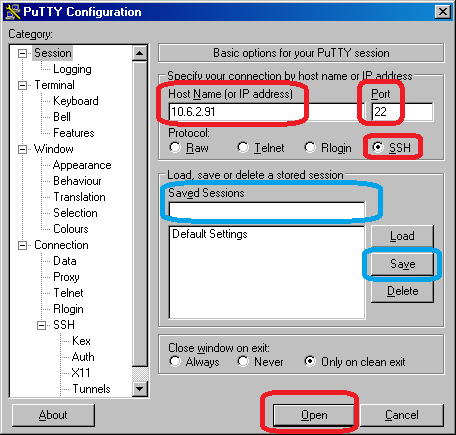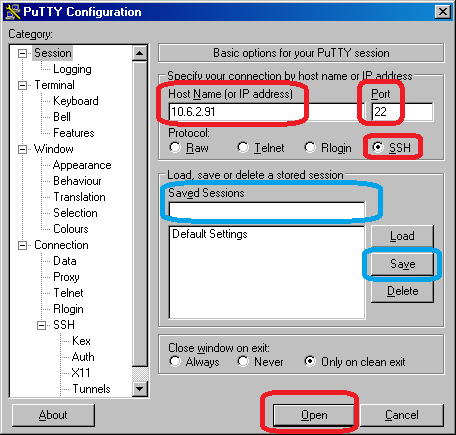RANDOM PAGE
SITE SEARCH
LOG
IN
SIGN UP
HELP
To gain access to revision questions, please sign up and log in.
Non-Exam Extras
aHome Networks
- Plug a standard network cable between the Pi and your home router / switch.
- Networking should work out of the box with no modifications.
- Run startx and fire up a web browser. It should just work.
bWireless Networks
- Look it up on Google - Sorry.
cRemote Login using PuTTY
dFind the IP Address of your Pi
- Plug a standard network cable between the Pi and your network.
- Boot it
- Log in and type ifconfig.
- Under the eth0 heading the second line gives your IP address (inet addr) such as 10.6.2.92 or 192.168.1.12.
- Make a note of this address.
eUse a PC - Do a remote login to your Pi
- Download putty.exe. It does not need to be installed.
- Make sure you have a standard network cable between the Pi and the network.
- On your PC, run PuTTY and enter the IP address you just discovered.
- The red highlights are needed. The blue allow you to save the settings for future use.
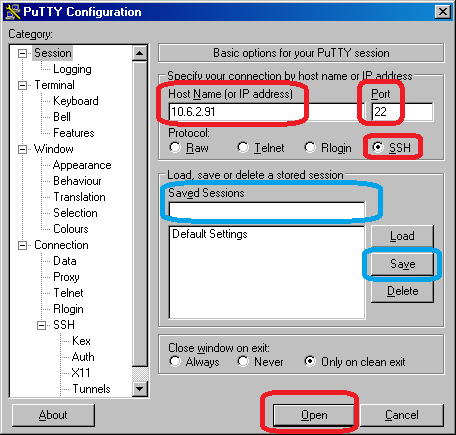
- The first time you run PuTTY, a long message pops up. Just click Yes.
If this is successful, you no longer need the keyboard, mouse or monitor for console logins. Just use any PC on the network.
For LXDE windows sessions, another tool is needed.
This is explained on the TightVNC tab above.
reviseOmatic V3
Contacts, ©, Cookies, Data Protection and Disclaimers
Hosted at linode.com, London